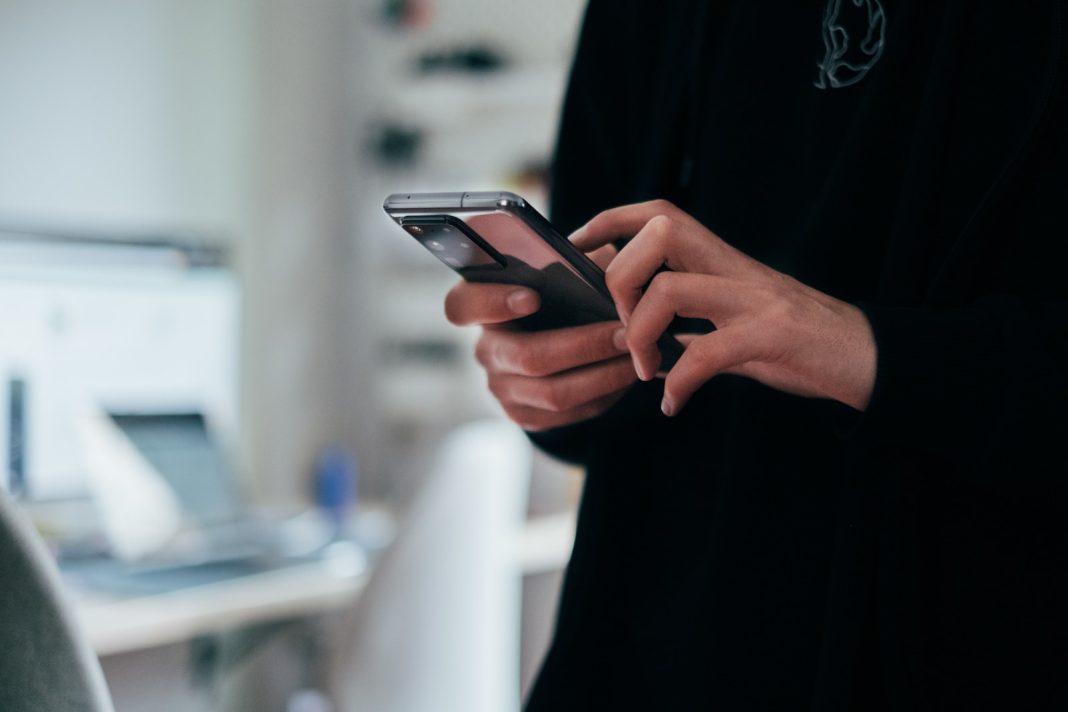In the fast-paced world we live in, losing your smartphone can trigger a wave of panic. Your handheld device is a treasure trove of personal information, from financial details to intimate snapshots of your life. Whether it’s a high-end Samsung Galaxy S23 Ultra or a more modest Google Pixel 6a, the fear of losing your smartphone is universal. Fortunately, both Apple and Google offer built-in features to help you track down your lost device. Let’s explore how to navigate this digital maze for both iOS and Android users.
Finding a Lost Android Phone with ‘Find My Device’
For Android users, the built-in feature to locate a lost phone is aptly named ‘Find My Device.’ This feature, integrated with Google Play Services, can be accessed through a browser or downloaded from the Google Play Store. Follow these steps to ensure you are prepared in case of a smartphone misplacement:
- Enable Find My Device: Head to Settings > Security or simply search “find my device” in Settings and toggle it on. Always keep this feature enabled for future use.
- Locate Your Phone: In the event of a loss, go to the web app or use the phone/tablet app to pinpoint your device’s location on a map.
- Exercise Caution: When communicating with a potential phone finder, avoid divulging personal information. Stick to sharing contact details for a safe return process.
Finding a Lost Samsung Phone with ‘Find My Mobile’
Samsung users have an additional option called ‘Find My Mobile’ to locate, lock, or wipe a missing phone. Follow these steps to activate this feature:
- Enable Find My Mobile: Navigate to Settings > Biometrics & Security, tap on ‘Find my mobile,’ and toggle it on. Enter your Samsung account information or create an account.
- Opt-in to Features: Explore features like Remote unlock, Send last location, and Offline finding for enhanced control.
Finding a Lost iPhone with the ‘Find My’ App
Apple users benefit from the ‘Find My iPhone’ app, a dedicated tool to locate a misplaced or lost device. Follow these steps to set up and utilize the feature:
- Activate Find My iPhone: In Settings, go to Your Apple ID > Find My > Find My iPhone. Ensure the toggle for Find My iPhone is always on (green).
- Enhance Location Services: Toggle on the Find my network and Send last location switches for improved tracking.
- Use the Find My App: Launch the Find My app, select Devices, and choose your iPhone or iPad to view its location. Explore additional features like playing a sound, setting up notifications, or remotely wiping the device.
Preparation Before Theft or Loss
In the unfortunate event that you cannot recover your smartphone, take preventive measures to safeguard your sensitive information:
- Factory Reset Protection (FRP): For Android users on version 5.0 Lollipop or later, enable FRP to deter thieves. If someone tries to set up a stolen phone, they’ll need your Google account credentials.
- Third-Party Apps: Explore third-party apps like Prey Anti Theft for more control over tracking your device. These apps may provide detailed notifications and remote access beyond what the built-in features offer.
Customizing and Expanding Location Methods
Both Apple and Android offer customization options for tracking your device:
- Apple’s Find My Utility: Beyond location tracking, Apple’s utility allows you to play a sound, mark the device as lost, send messages, and erase the device for added security.
- Activation Lock: Apple’s Activation Lock ensures a high level of security, requiring your Apple ID and password before making critical changes to your device.
- AirTags: Apple’s AirTags are a valuable accessory to track certain iOS devices, offering an additional layer of security.
Mastering the art of smartphone retrieval is essential in today’s connected world. By familiarizing yourself with these built-in features and additional options, you can navigate the stress of losing your smartphone with confidence. Remember, preparedness is key, and with these tools at your disposal, you can increase the chances of recovering your cherished device swiftly and securely.