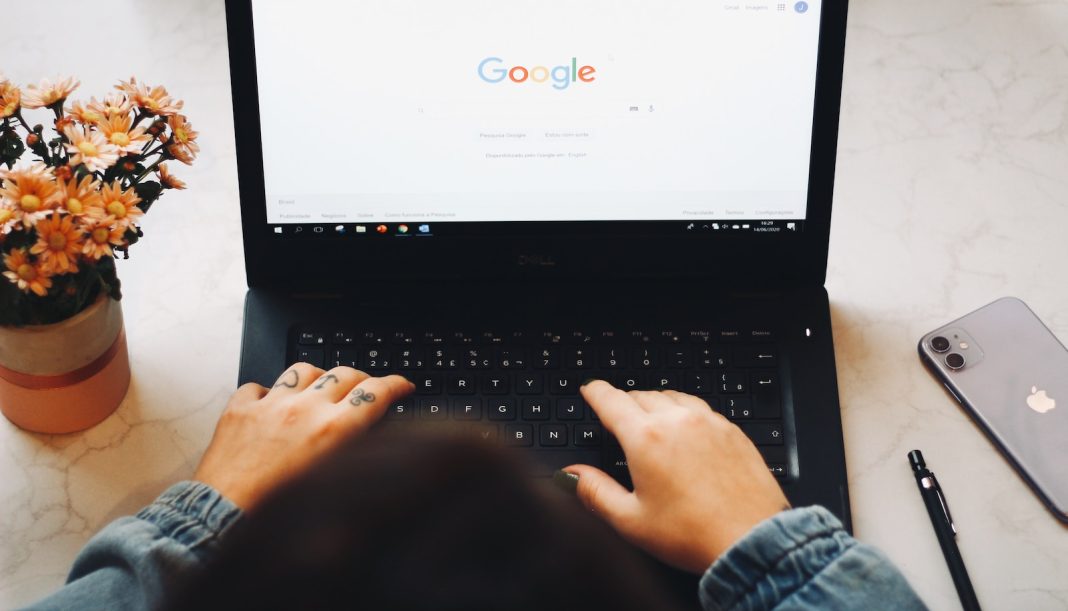In recent months, Google Chrome users have witnessed a noticeable transformation in the browser’s interface, dubbed “Material You.” While this redesign received mixed reactions, with some users embracing the fresh look, a significant number found it unappealing and disruptive to their accustomed browsing experience.
For those yearning for the familiarity of the classic Chrome design, there’s good news – reverting to the old layout is a straightforward process. This article will guide you through the steps to switch back to the classic Google Chrome design, ensuring your browsing experience aligns with your preferences.
When did the Material You redesign take effect?
Although Google officially announced the Material You redesign in September, it took a while for users to fully grasp the changes. Many began noticing the update in December, which brought subtle shifts in the placement of tabs, menus, and icons. While not overwhelmingly intrusive, the alterations were enough to unsettle those resistant to change.
Reverting to the Classic Google Chrome Design
If you find yourself disliking the Material You design, restoring the classic Google Chrome layout is a breeze with the following steps:
- Open a new tab in your Chrome browser and type the following in the address bar:
chrome://flags/#chrome-refresh-2023. This will promptly direct you to the Chrome Flags menu, highlighting the option named Chrome Refresh 2023. - Once on the Chrome Flags page, locate the Chrome Refresh 2023 option. Utilize the drop-down menu next to it and select “Disabled.”
- After setting Chrome Refresh 2023 to “Disabled,” scroll down to the bottom of the Flags page and click the “Relaunch” button. This action will close and subsequently reopen your Chrome browser.
- Voila! Your Chrome browser will seamlessly revert to its classic design, featuring the familiar layout and appearance you’ve grown accustomed to. Navigating through tabs, menus, and icons will be akin to your prior experience.
Should you decide to embrace the new design in the future or simply wish to experiment, the process is reversible. Return to the Chrome Flags menu and set Chrome Refresh 2023 back to the default option or “Enabled.”
While this method currently provides users with the ability to enjoy the classic Chrome design, it’s essential to acknowledge that Google might disable this setting in the future. Keeping an eye on updates and staying prepared for potential alterations to the browser’s customization options is advisable.
In conclusion, Chrome users now have the power to tailor their browsing experience to align with their preferences. Whether embracing the contemporary Material You design or reverting to the classic Chrome interface, the choice is in the hands of the user. Stay informed, stay updated, and enjoy Chrome the way you want it.