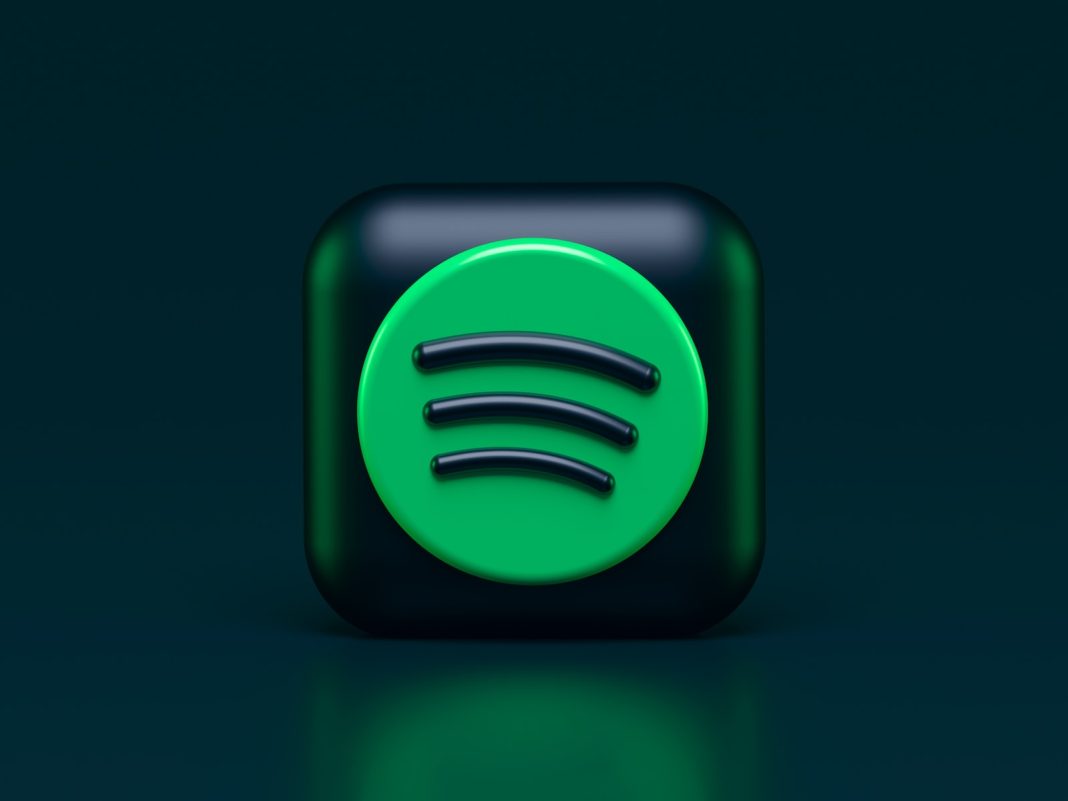In the vast landscape of music streaming services, Spotify stands tall as a fan favorite. It’s not just about streaming; it also offers a hidden gem for those wanting to enjoy music offline. While this feature might not be as apparent, Spotify Premium users can effortlessly download and savor their favorite tunes without a constant internet connection. Let’s delve into the details of this discreetly powerful Spotify feature.
The Offline Oasis in Spotify’s Musical Desert
Spotify Premium, priced at £9.99 per month or £99 per year, unveils a world where music is not confined by connectivity. With this subscription, users can download and store up to 10,000 songs on their devices. A far cry from the early days when an iPod promised a mere 1,000 songs in your pocket, Spotify’s offline feature transforms your device into a musical treasure trove.
But who can partake in this offline musical feast? Anyone subscribed to Spotify Premium, including students benefiting from the £4.99 per month plan or those opting for the Duo or Family plans at £12.99 and £15.99 per month, respectively. For this modest sum, users gain access to a vast library of downloadable content, making Spotify more than just a streaming service—it’s a pocket-sized jukebox.
Navigating the Offline Symphony
Downloading music on Spotify is not akin to purchasing songs on iTunes. The downloaded tracks reside exclusively within the Spotify app, discouraging any attempts at exporting them to other devices. However, the convenience of offline playback becomes apparent during signal-deprived commutes or air travel.
While you can’t download a single song directly, there’s a nifty workaround. Simply add the desired song to a playlist or your Liked Songs playlist in your Library, and voila! The entire playlist becomes available for offline listening. This feature, though not explicitly advertised, adds substantial value to the Spotify Premium subscription.
Crafting Your Offline Playlist Symphony
For iPhone users, the process is a few taps away. Open the Spotify app, locate your chosen song, and tap the three-dotted Menu button. From there, opt for either “Add to Liked Songs” or “Add to Playlist.” Head to Your Library, find the Liked Songs playlist or any other playlist of choice, and tap the Download button icon. It’s nestled next to the green checkmark, signifying the playlist’s presence in your library.
Android users follow a slightly different dance. After selecting the desired playlist, tap the Menu button at the top and choose “Download.” Spotify gracefully displays the download progress at the top. Once the musical bits and bytes are safely stored, both the song and the playlist flaunt green download icons, symbolizing their offline accessibility.
Rediscovering Your Music Library
Once the download process is complete, enjoy your offline collection just as you would when streaming music. Navigate to the Downloaded tab within Your Library, and there they are—all your cherished tunes ready to accompany you, even when Wi-Fi signals are scarce.
Should your offline repertoire become a bit overwhelming, Spotify graciously allows you to free up storage space. Open a playlist, tap the Menu button, and select “Remove download from this device.” It’s a seamless process to manage your offline musical haven.
The Final Note
In the bustling world of music streaming, Spotify not only stands out for its extensive library and user-friendly interface but also for its subtle yet potent offline feature. While many may overlook this gem, Spotify Premium users can relish the luxury of having their favorite tunes at their fingertips, no matter the connectivity challenges.
So, the next time you find yourself without a network or Wi-Fi during your commute or a flight, don’t despair. With a few taps and a strategic playlist, your offline musical adventure on Spotify awaits. Enjoy the freedom to carry your personalized soundtrack wherever life takes you.