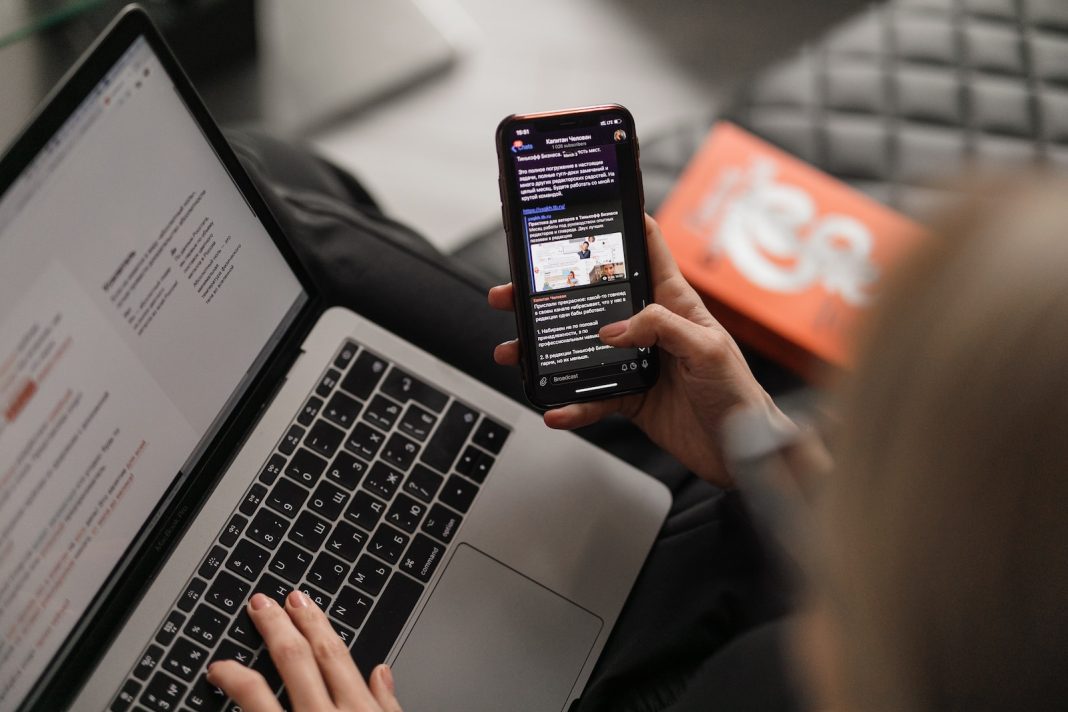In a recent update to the ChatGPT application, users can now discreetly manage their conversations by archiving them, providing a new level of privacy and organization. This feature, available on the iPhone app and the web (with an upcoming Android update), allows users to keep their sidebar clutter-free without permanently deleting valuable conversations.
Archiving on iPhone
To take advantage of this new feature on your iPhone, make sure you have the latest ChatGPT app version installed. Navigate to the sidebar and tap and hold the chat you wish to archive. A context menu will appear, featuring the newly introduced “Archive” button. Confirm your choice by tapping the “Archive” button on the popup, and just like that, the chat disappears from your main list.
To access your archived chats, head to the Settings. Open the sidebar using the Menu button in the top-left corner, then tap the three-dotted Menu button beside your name. In the Settings screen, select “Archived Chats,” unveiling all your hidden conversations. From here, you have the option to view, unarchive, or delete a chat with a simple tap.
Archiving on the Web
For web users, archiving chats follows a slightly different process. After logging in to the ChatGPT website, click on the chat you wish to archive. Next to the chat name, a three-dotted Menu will appear. Click on it and select the “Archive Chat” option to archive the chosen conversation.
To locate your archived chats, click on your name at the bottom of the sidebar and select “Settings.” Click on “Manage” next to “Archived Chats” to see a comprehensive list. Each chat entry provides options to open, unarchive, or delete, giving you control over your archived content.
Deleting Chats and Disabling Chat History
For users who prefer to keep their ChatGPT experience entirely private, the option to delete chats is still available. Use the three-dotted Menu button next to a chat and tap “Delete” to remove it permanently.
To enhance privacy further, OpenAI introduces the ability to disable chat history and training data. This feature can be enabled separately for the iPhone and web platforms. On your iPhone, navigate to Settings > Chat History and disable the “Chat History & Training” option. On the web, go to Settings > Data Control to access the same option.
Once this option is enabled, new conversations will no longer contribute to training the ChatGPT model, and they won’t appear in the sidebar. It’s important to note that OpenAI retains a copy of all data for 30 days for monitoring purposes. After this period, the data is automatically and permanently deleted, ensuring a balance between privacy and responsible data management.
Conclusion
With the new archive feature and enhanced privacy options, ChatGPT is empowering users to take control of their conversational data. Whether on the iPhone app or the web, individuals can now curate their ChatGPT experience according to their preferences, making the platform more versatile and user-friendly. As the demand for privacy continues to rise, these updates from OpenAI demonstrate a commitment to providing users with the tools they need to manage their digital interactions securely.