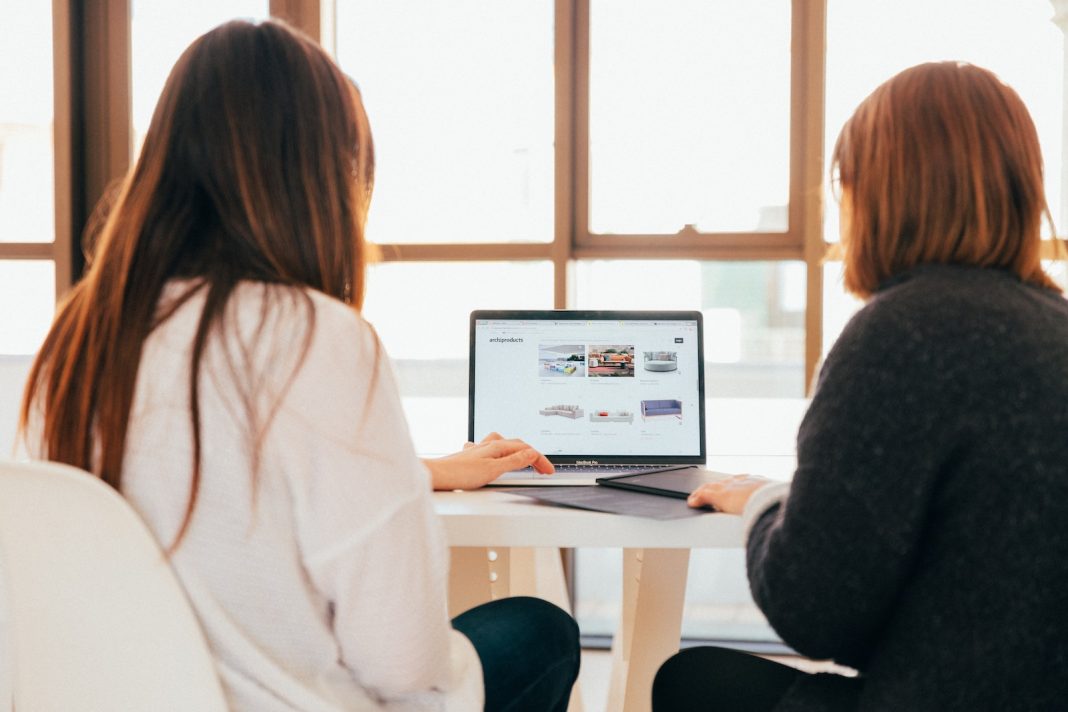In the realm of digital communication, the exchange of information has evolved to encompass not only text but also visual elements embedded within documents. Google Docs, a widely used platform for collaborative writing, often contains valuable images that are shared alongside textual content. However, accessing these embedded images may pose a challenge. Fear not, as we unravel the methods to navigate this digital maze and retrieve those elusive visuals.
Download the file as an HTML document
The most straightforward approach to liberate images from a Google Docs file is by converting it into an HTML document. To embark on this process, navigate to ‘File’ in the menu, choose ‘Download,’ and opt for ‘Web page.’ This action saves the document as an HTML file on your computer. Upon opening the file, a dedicated folder named ‘images’ unveils itself, holding a trove of visuals extracted from the Google Docs file.
This method offers simplicity and efficiency, allowing users to swiftly retrieve embedded images without intricate manoeuvres.
Save images to Google Keep
Another avenue to secure an image from a Google Docs file is by employing Google Keep, a handy note-taking application. Right-click on the desired photo within the document, proceed to ‘View more actions,’ and select ‘Save to Keep.’ This action opens the image in a side pane. Subsequently, right-clicking the thumbnail provides the option to ‘Save Image As,’ enabling the download of the selected photo.
This method offers a streamlined approach, integrating Google’s suite of applications for a seamless image extraction experience.
Publish the document to the web
Google Docs extends the option to publish documents to the web, providing an indirect route to extract embedded photos. By utilizing this feature, users can open the published document, right-click on any image, and select ‘Save Image As’ to preserve it locally.
While this method may require an additional step, it proves effective in situations where direct extraction proves elusive.
Use the good old screenshot method
In the absence of internet connectivity or when all else fails, resorting to the classic screenshot method remains a reliable alternative. Zoom into the document until the embedded images appear reasonably high-quality. Subsequently, capture a screenshot, ensuring that the image meets the desired quality standards. This method may be especially useful when facing constraints on internet access.
Despite being a traditional approach, the screenshot method stands as a dependable last resort, ensuring users can still obtain the required visuals even in challenging circumstances.
In the intricate landscape of digital document sharing, the challenge of extracting embedded images from Google Docs finds viable solutions. Whether opting for the direct conversion to HTML, leveraging Google Keep, utilizing the document’s web publication feature, or resorting to the timeless screenshot method, users possess an array of tools to unlock the visual elements seamlessly.
As technology continues to advance, users must adapt to the evolving intricacies of digital platforms. The methods outlined above serve as a testament to the versatility of solutions available within the Google ecosystem, ensuring that users can navigate these challenges with ease.
In the ever-changing digital landscape, staying informed about such practical tips enhances one’s proficiency and efficiency in handling everyday tasks. As we embrace the fusion of text and visuals in digital communication, the ability to extract embedded images from Google Docs becomes an invaluable skill in the toolkit of every digital communicator.
In conclusion, whether you’re a seasoned Google Docs user or a novice exploring its capabilities, mastering these techniques will undoubtedly empower you to effortlessly access the visual components hidden within the realm of collaborative documents. As we anticipate further advancements in digital communication, the knowledge imparted here serves as a stepping stone towards a more seamless and enriched collaborative writing experience.