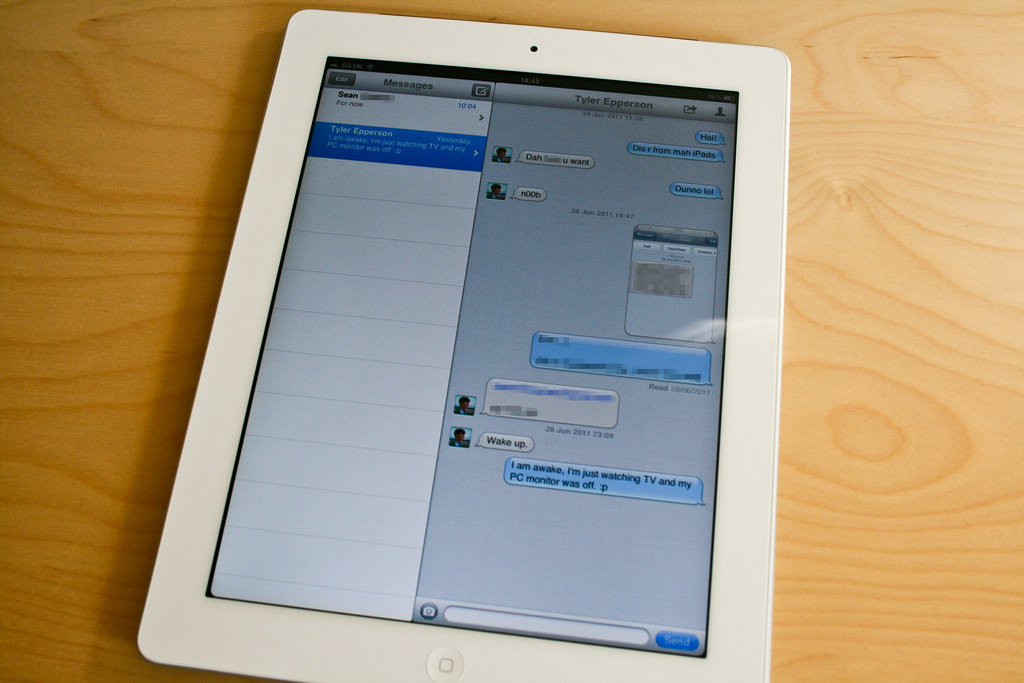Losing a loved one is an emotionally challenging experience, and amidst the grief, memories shared through text messages can hold immense sentimental value. However, safeguarding these cherished iMessage conversations isn’t always a straightforward task. Here, we present some user-friendly methods to back up and export your iMessage texts, ensuring that these digital memories remain intact.
Adjusting Message Storage Duration
The initial step towards securing your iMessage history involves tweaking the duration for which messages are stored. Navigate to Settings > Messages > Keep Messages on your iPhone. Here, you can opt to retain your older texts indefinitely by selecting “Forever.” This prevents automatic deletion and acts as a foundational measure to safeguard your conversations.
Enabling iCloud Sync for Seamless Transition
Considering the likelihood of transitioning to a new Apple device, it’s crucial to enable iCloud sync. Head to Settings > [YOUR NAME] > iCloud > Show All > Messages in iCloud. Activate the “Use on this iPhone” option to ensure a seamless transfer of all your iMessages to any new Apple devices you may acquire. This precautionary step guarantees that your digital conversations move with you effortlessly.
Mac-Based Full Backup
For a comprehensive backup solution, leverage your Mac’s capabilities. Open the Messages app on your Mac, navigate to the desired chat, and scroll to the top. Although time-consuming, this method allows you to access your initial conversations. To save the entire chat as a PDF, select File > Print or use the shortcut Command+P. Alternatively, explore third-party apps like iMessage exporter, a free command line tool simplifying the backup process.
The Screenshot Method
In the absence of a comprehensive backup, resorting to the humble screenshot method remains an effective option. While it might be considered crude, it gets the job done. For Mac users, scrolling through the iMessage chat on your iPhone and taking screenshots can serve as a practical solution. Numerous methods exist for capturing long screenshots on your iPhone, consolidating multiple images into a single file for preservation.
Exploring Third-Party Apps for Efficiency
If the native methods seem intricate or time-consuming, consider third-party apps designed to streamline the backup process. One such tool is the iMessage exporter, a user-friendly command line tool that efficiently backs up all your chats. Previously covered, this free tool simplifies the backup process, ensuring that your iMessage conversations are securely stored.
Troubleshooting and Last Resort
In the event that standard methods fail, and your digital memories are at risk, resorting to manual intervention becomes necessary. Taking screenshots of the most significant conversations is a fail-safe method, ensuring that no crucial information is lost. While not as sophisticated as other methods, the simplicity and reliability of this approach make it a viable last resort.
Conclusion
Preserving the digital remnants of cherished conversations is not only a practical consideration but also an emotional one. In the face of loss, these iMessage texts can provide a comforting connection to the past. By implementing the aforementioned strategies – adjusting message storage duration, enabling iCloud sync, utilising Mac-based backups, exploring third-party apps, and resorting to screenshots if necessary – users can navigate the intricate landscape of iMessage backups with confidence. In doing so, the essence of these conversations remains intact, offering solace during times of reflection and remembrance.